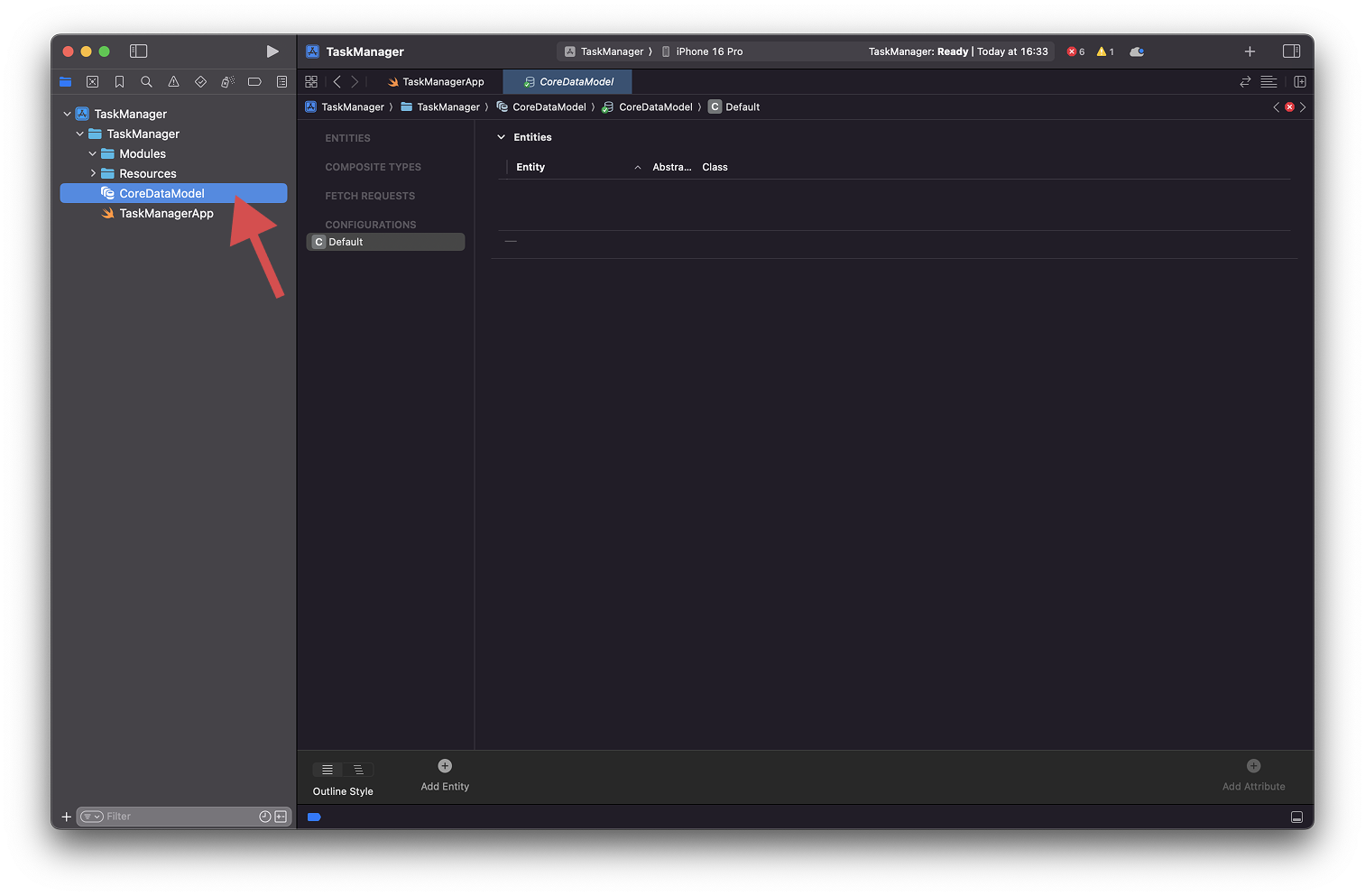Core Data Model
Module 1 of 11
0%
Core Data Model
Let’s start by adding a Data Model to our project. The model allows us to define our entities, properties and relationships in a visual manner. Select the project folder in the Project Navigator and right click:
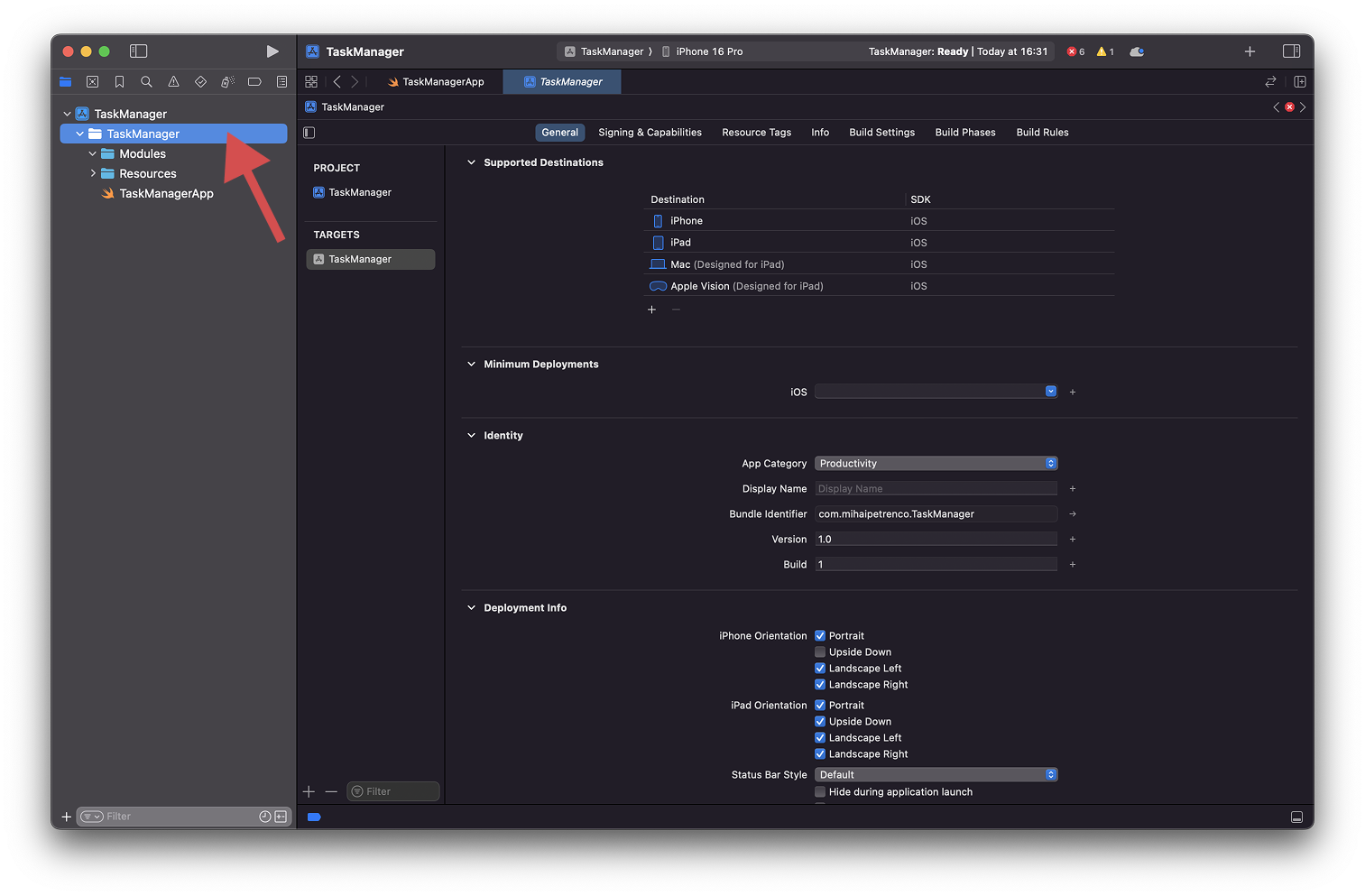
Select “New File from Template…” from the menu:
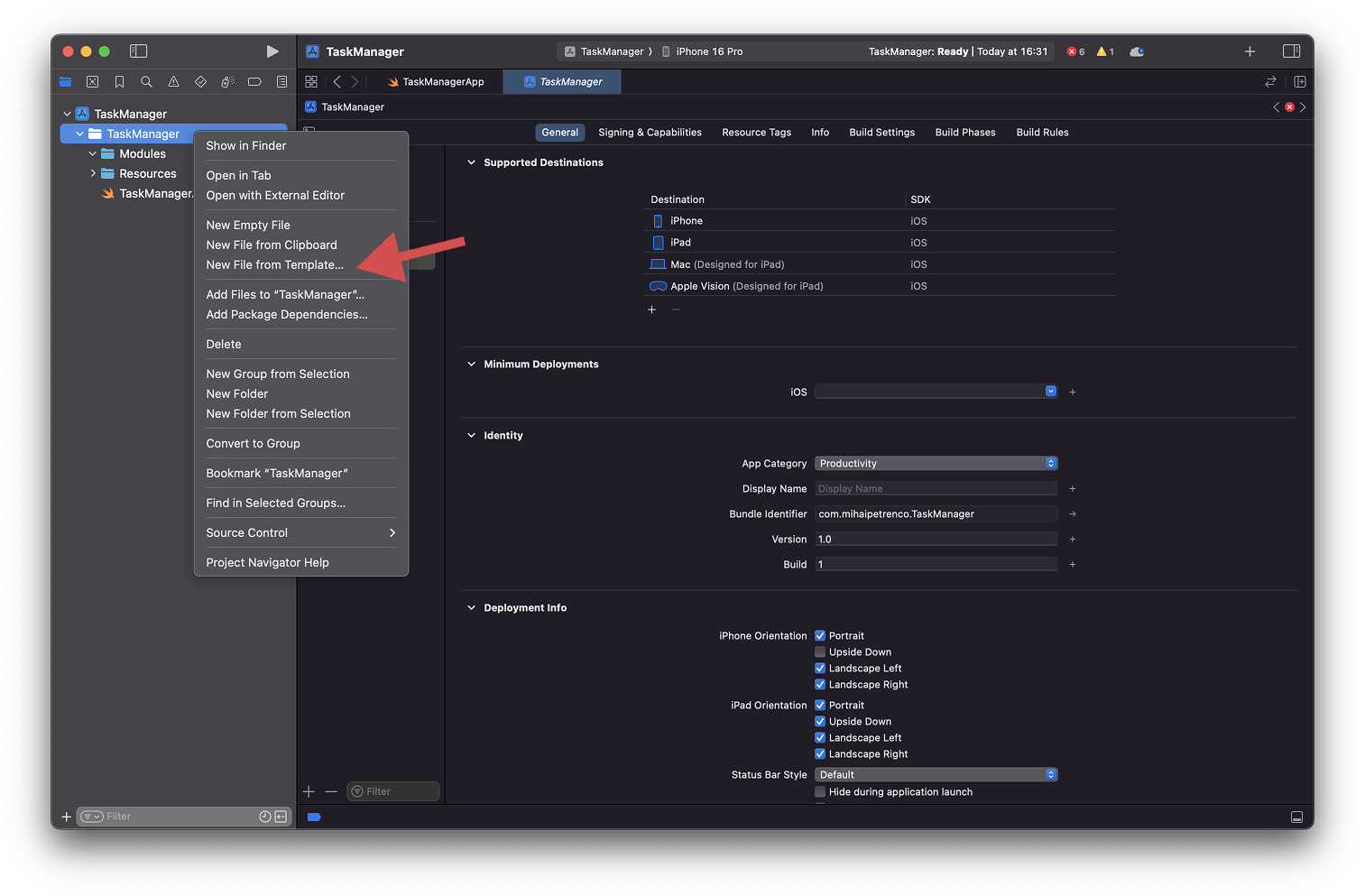
From the templates, select Data Model from the list:
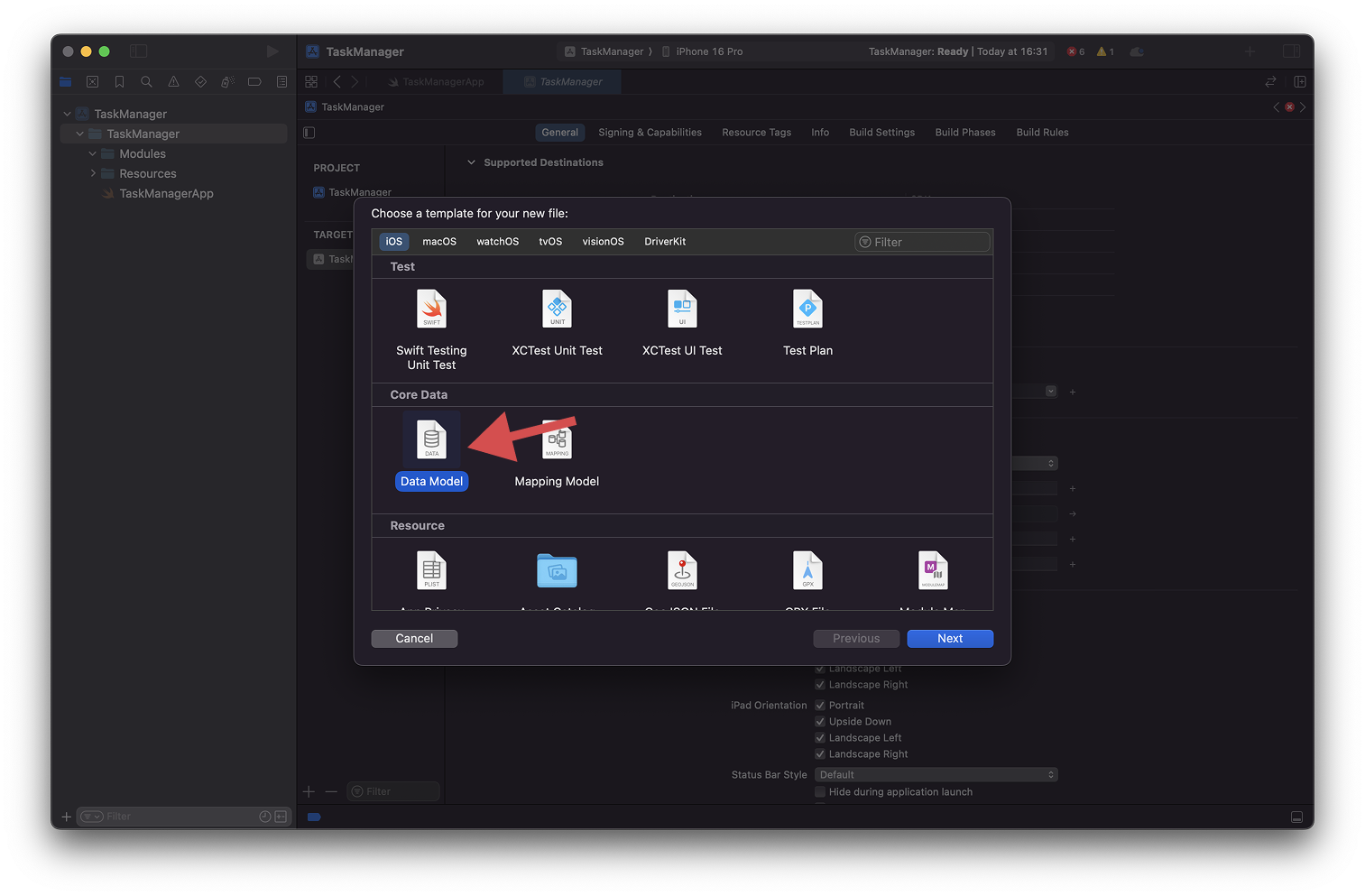
Enter a name for your data model. There is no particular naming convention here. You can use “Model” or “CoreDataModel”, or even use the name of the app “TaskManager”. Once done, click on Create.
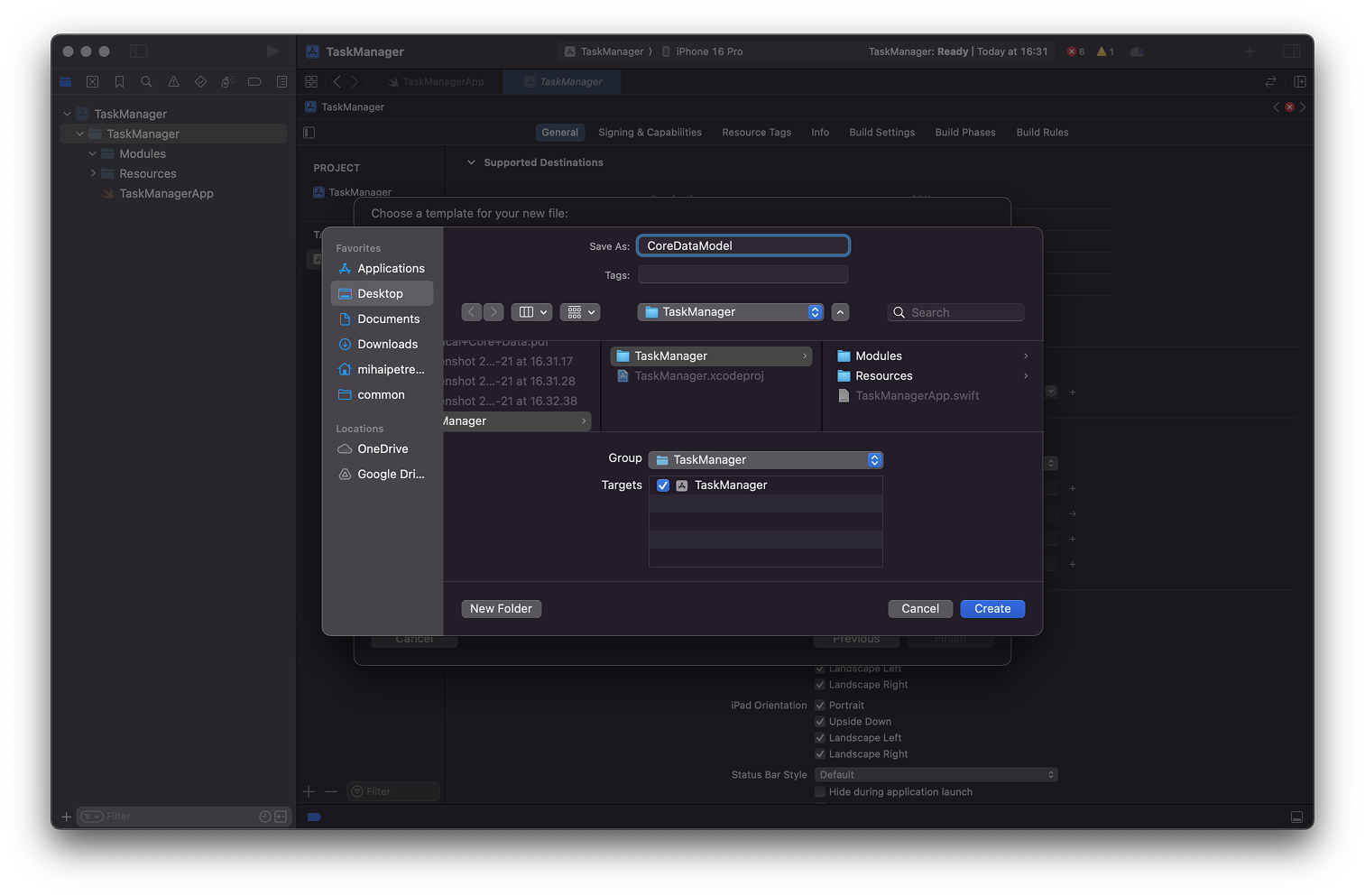
This will add a new Core Data model to our project. If we tap on it, we will see the visual editor, where we can start adding entities and related details: